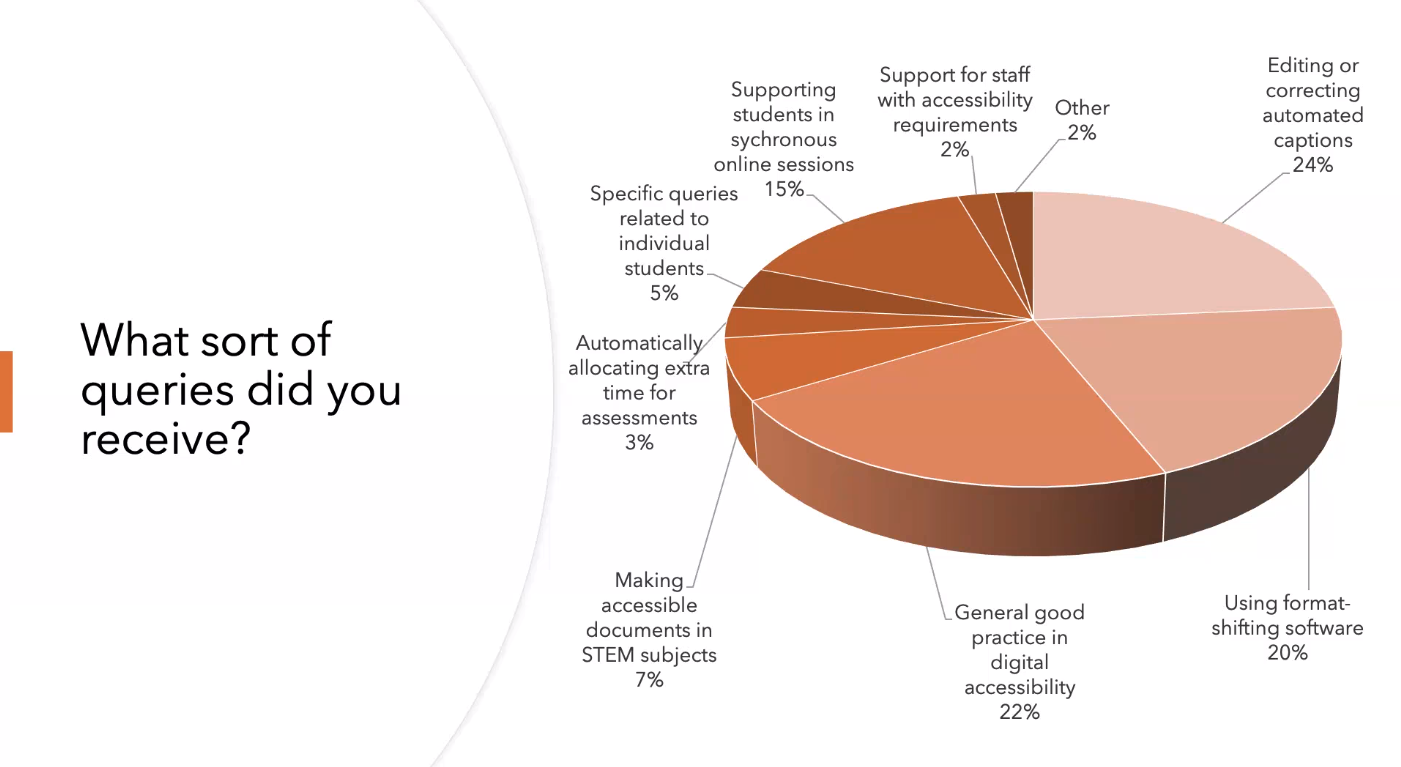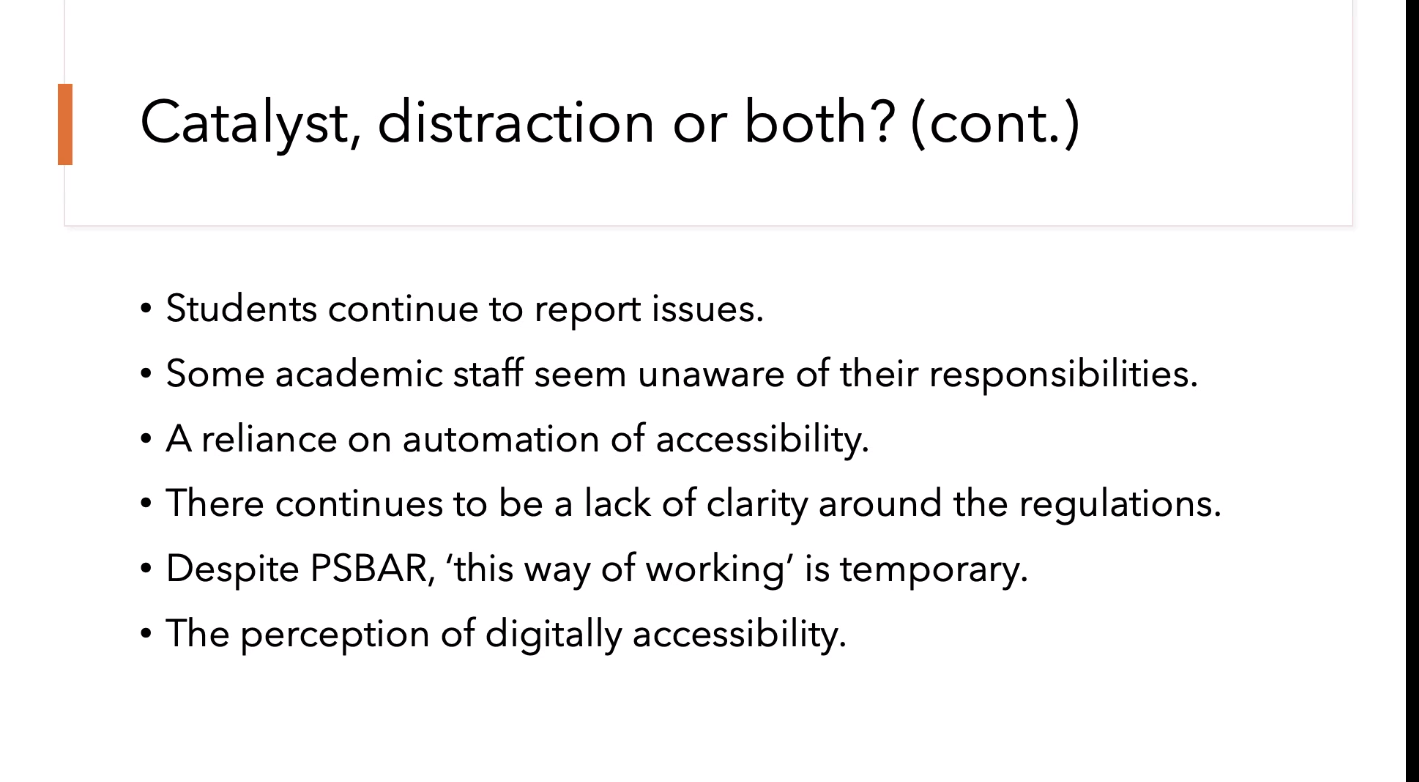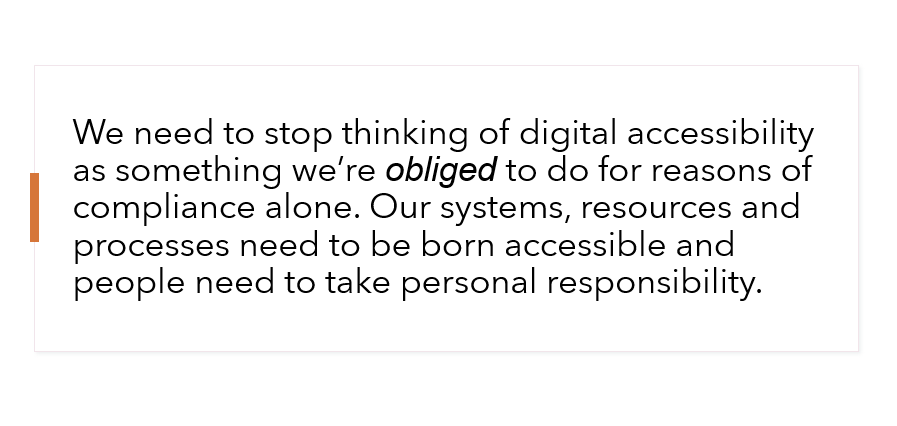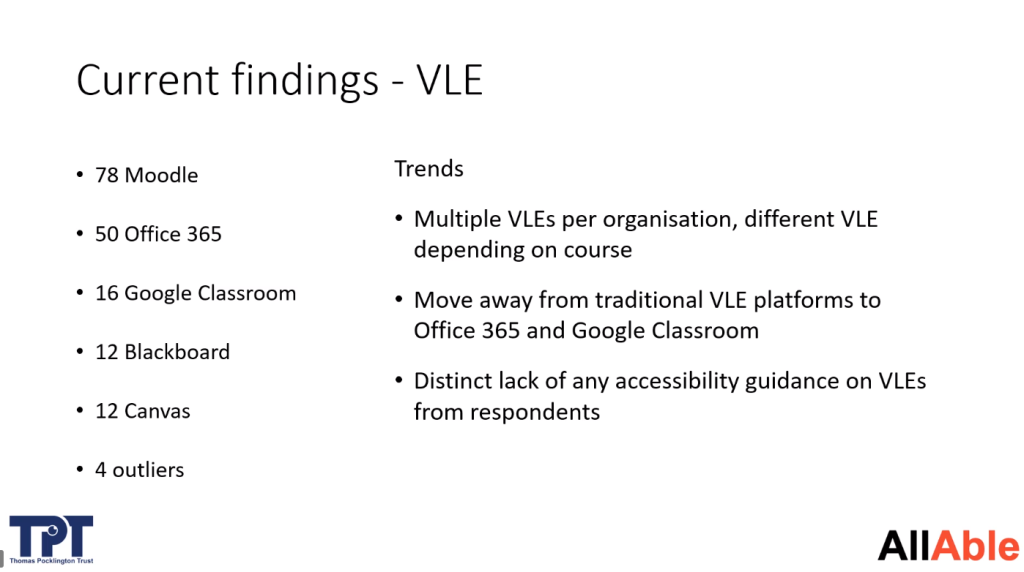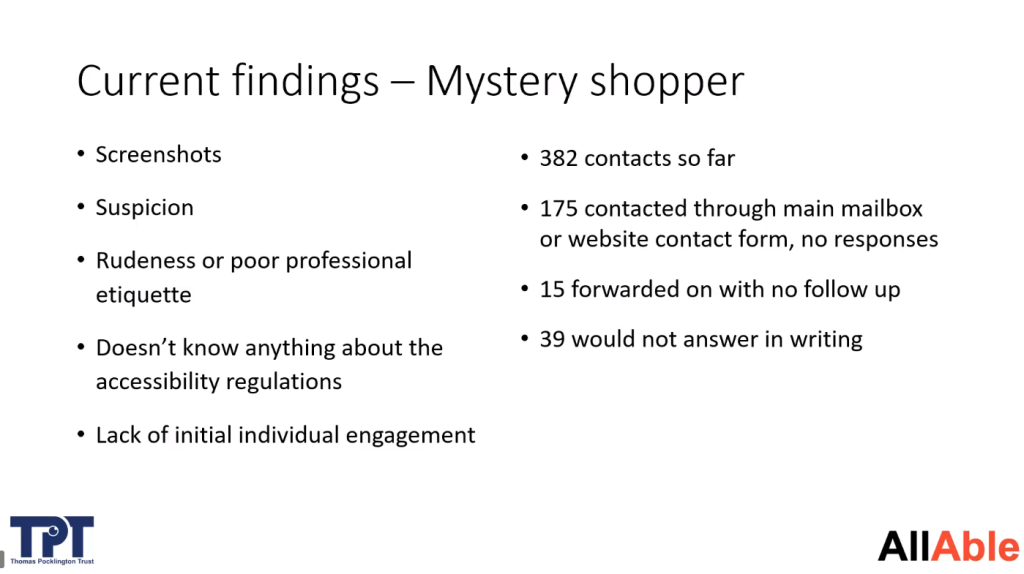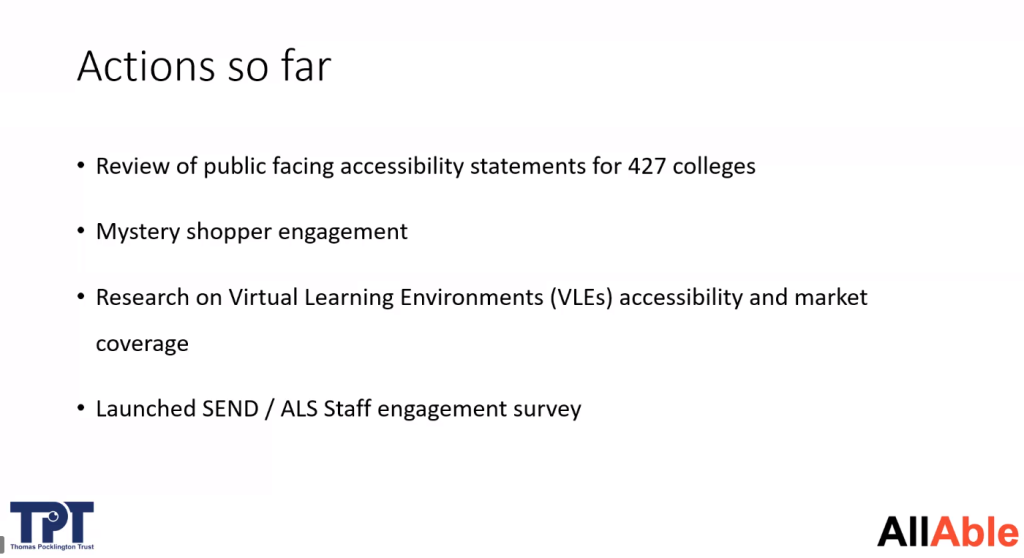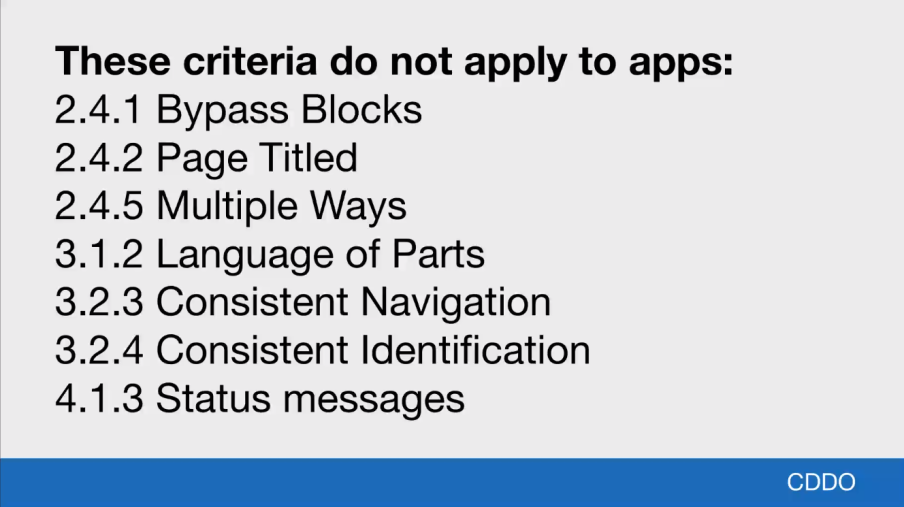Accessibility is not new. I keep an eye on the Ally usage data and try to understand how course accessibility has been improved. I noticed that the use of Alternative Format downloads increased a lot from 2020 to 2021 (55.15% -> 67.06%). However, the use rate of Instructor Feedback and Fixes through the Instructor Feedback increased much slower from 2020 to 2021 (13.97% -> 14.38%). Obviously this does not provide convincing evidence, but roughly shows that course content accessibility has been progressed slowly, not as quick as we’d expected.
I’d like to improve this, but I cannot complain anyone. Even myself I need to keep building the accessibility awareness and habits, and constantly remind people whenever I notice a potential accessibility issue. After a quarter of 2022, I thought to revisit what I had learnt about accessibility this year.
First, do we all know what does Web Content Accessibility Guidelines version 2.1, level AA (WCAG2.1 AA for short) mean? Do we remember the 50 WCAG2.1 AA requirements? The Intopia WCAG 2.1 Map can be a handy guide to us.
Second, we all become digital content creators to some extent. Even though we may know people who will receive our information are not disabled/impaired, do we bear in mind to avoid accessibility issues in our generated information (e.g., SMS, emails, blogs, documents, images)? We could generate accessibility barriers for someone. For example, my blog is using the default colours from the chosen theme. The posts have contrast issues that I haven’t improved. I like the SCULPT guidance and the THRIVES guidance. Both provide a checklist for us to use when creating accessibility content.
Third, taking some training courses/webinars (or catching up recordings) is a good way of reviewing and revisiting my knowledge and practice. I highly recommend two resources:
- AHEAD provides ARK (Accessibility Resources and Know-How). The 3 free accessibility courses (Whole Institution Approach to Accessibility, Develop an Accessibility Statement and Digital Accessibility for Educators) are very useful. Even though it’s relating to Irish regulations, most information is valuable for people who work in the UK HE too.
- The accessibility with media and materials (including videos, audio, images, text, web conferencing, OER, EPUB) from a CAST project – UDL ON CAMPUS. I learned this from the EDUCASE Webinar – Universal Design for Learning to Support Remote Learning.
Last but not least, making changes immediately in practice. Last year, I have made key changes as follows:
- Add ALT text for images.
- Avoid long URLs and using ‘here’,’click here’ for links. Instead use readable texts for links.
- Identify table row and column headers.
- Create headings in documents.
- With PowerPoint document, check the reading order.
- Use Colour Contrast Analyser (CCA) to check colour contrast.
- Use Blackboard Ally to check my document accessibility before I publish it.
This year I started to change the following points:
- Avoid table split cells, merged cells and blank rows/columns.
- Avoid using PDF formats.
- With PowerPoint document, use a minimum font size of 18 points for body texts.
- Keeping text left aligned rather than justified.
- Use Readability statistics in Microsoft Word.
- Check the reading order for tables.
- Be more careful of using images that contain information.
- Use text to speech tools to read content out so that I would notice some issues that I might have often missed.